
Download Audiotap and WAV-PRG
HERE.Download Audacity
HERE.
Download FinalTAP
HERE.For the first time you plug the adapter to your PC,you will need to setup the settings below,
1.Press Windows Key and R to open RUN window and type mmsys.cpl
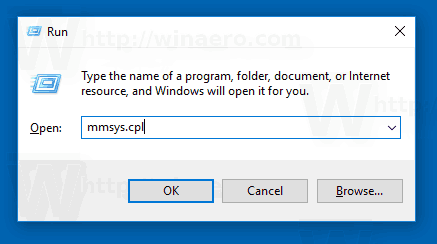
Or right click on the speaker icon and select recording devices.

2.Set the USB microphone as default and go to properties.Change the device name to "READ".
3.Custom tab,
untick the AGC.4.Set the recording level to 0 (We will adjust this setting later on.)
5.Advanced tab choose the 48000 Hz
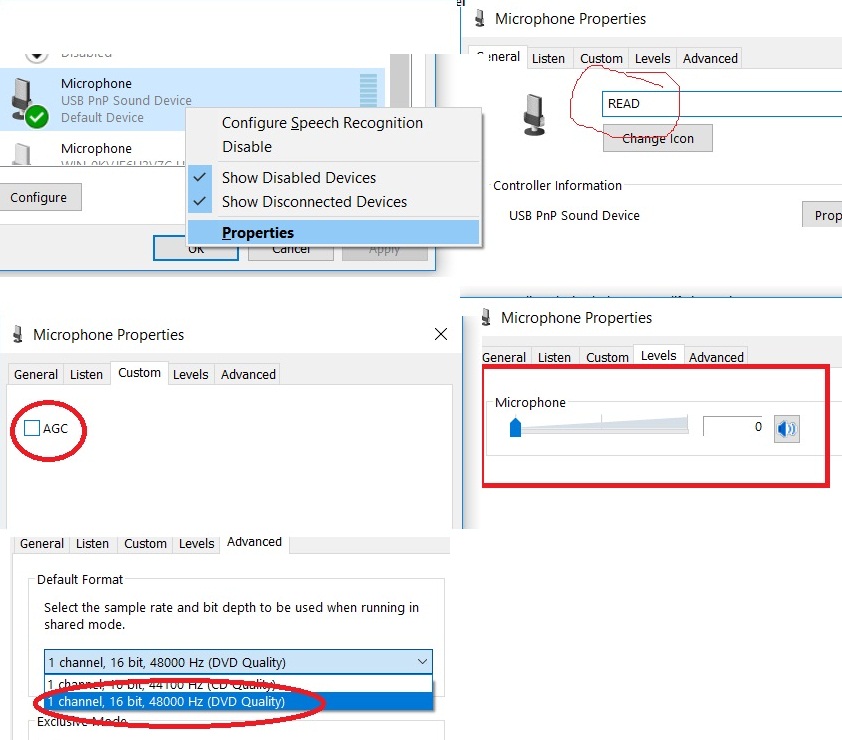
Right click on the speaker icon and goto Playback devices.Find USB Speakers and click on the properties.
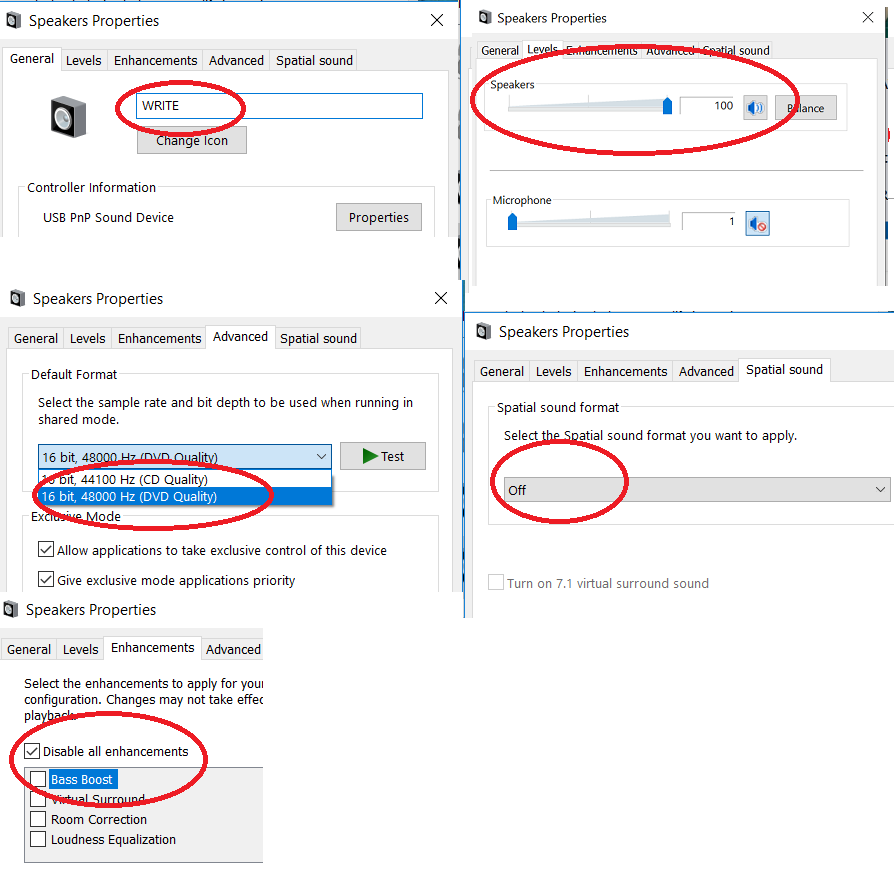
1.Change device name to "WRITE"
2.Set the volume level 100%
3.Enhancements tab,tick the box says "Disable all enhancements"
4.Go to advanced and choose 48000 Hz
5.Spatial sound tab - set it to OFF and click on the OK below.
Adjusting the READ volume and backing up a cassette tape to PC:Insert a good condition,original copy cassette game to the datasette and press play.
Start
Audacity and click the RECORD button.
Find the microphone volume setting and slide it to the right untill it fills the screen.
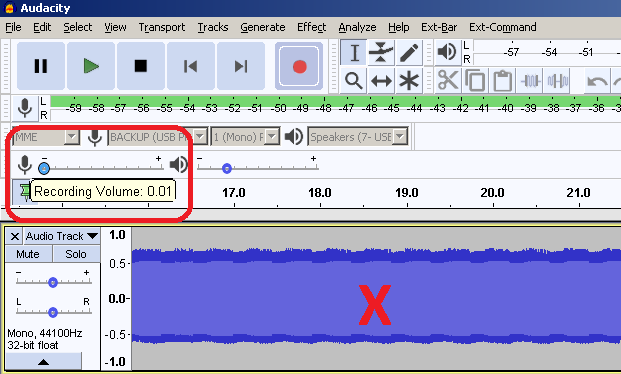
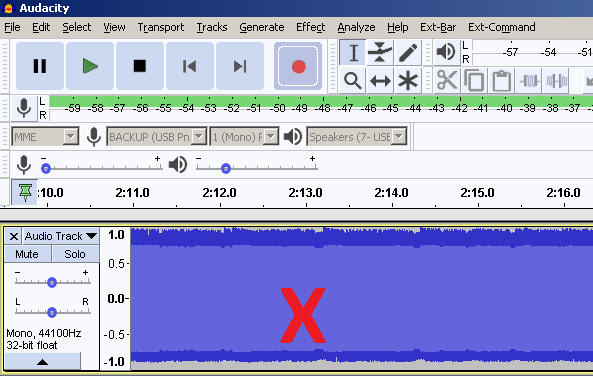
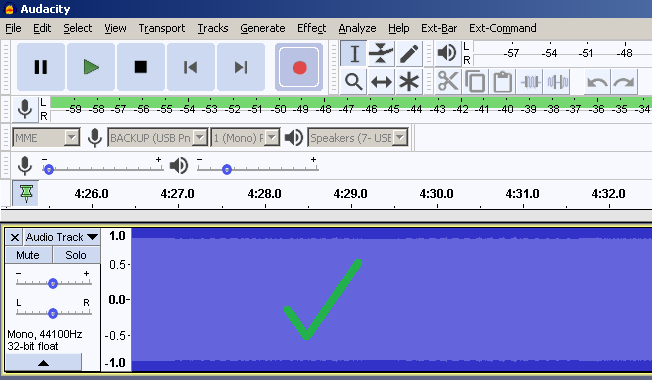
After recording that side of tape save it as WAV.
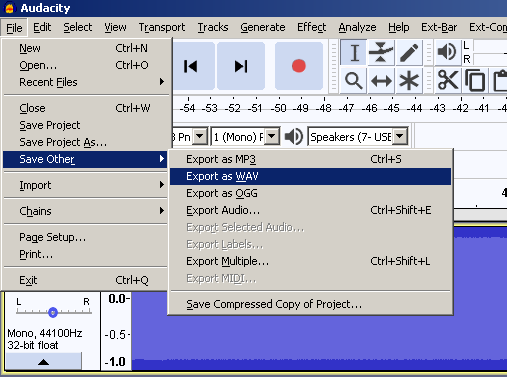
Start
Audiotap,click on "Create a tap file",tick "from an audio file"
Click OK,choose the WAV file,OK,give the tap file a name.
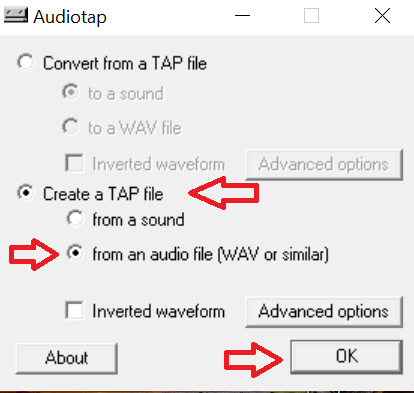
Drag and drop the TAP file to Finaltap
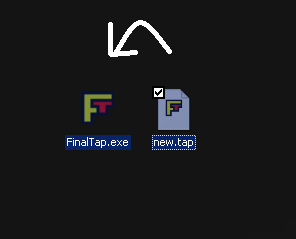
If you get Recognized 99% you have done a perfect backup.Click on Repair & Optimize to clean it up.
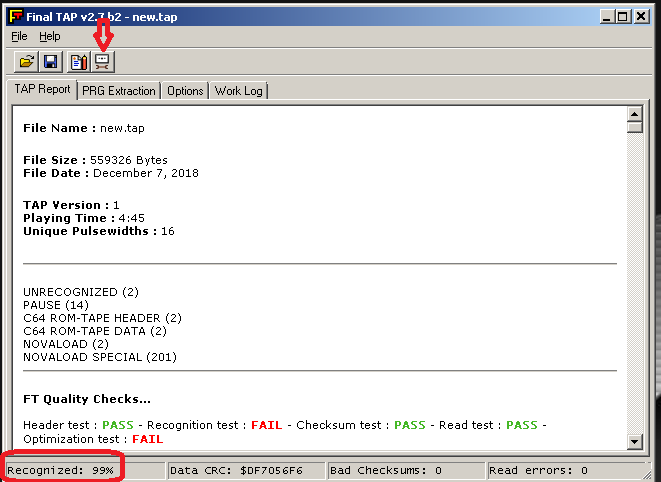
After the cleanup.it should show all green and Recognized 100%
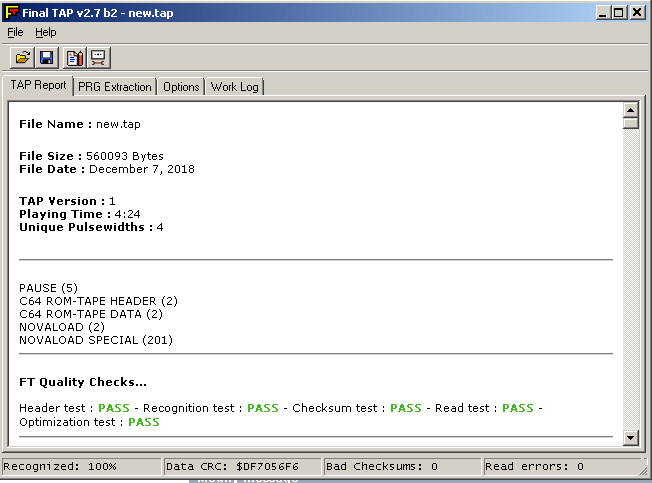
Click on the save as (disk icon) to save the clean tap.
Keep in mind,you don't get these results with all TAP files.It depends on the loader.You might try Tapclean program aswell.
Drag and drop the cleaned TAP to winvice emulator and check if it works.
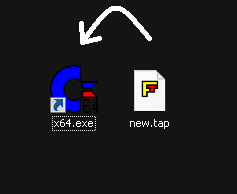
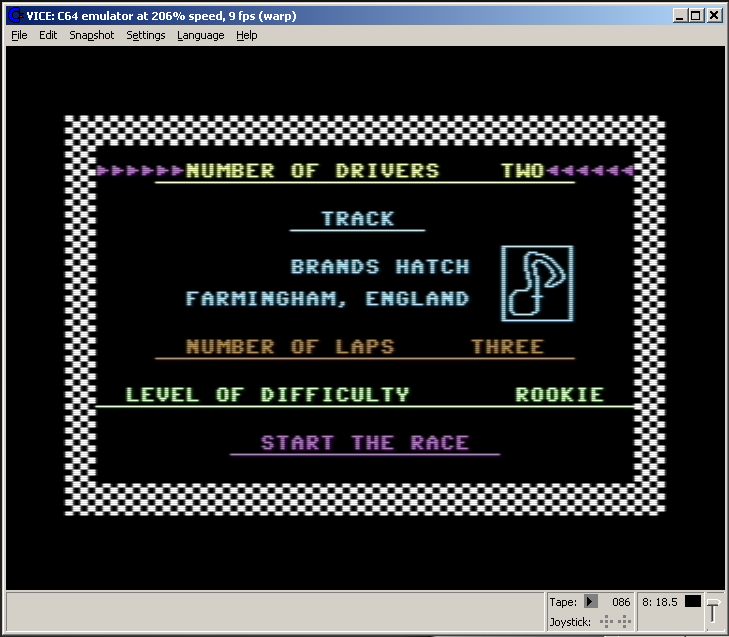
Recording software to blank cassette tape:TAP Files: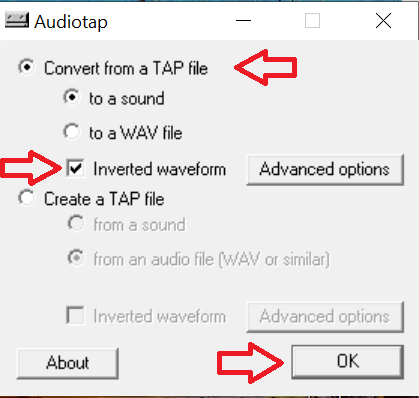
Start AudioTap.
Select "convert from a Tap file" and "to a sound",tick "inverted waveform", click OK and choose the TAP file you want to record.
Press Record and Play on the datasette.
Turbo LOAD T64,PRG,P00 ImagesBrowse through
this website and download T64,PRG,P00 Images.
Unzip those files to a folder on your desktop.
Start WAV-PRG and choose "Convert a PRG,P00 or T64 file to a sound"
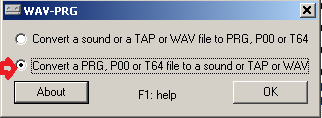
You don't need to change any settings.
Click on "Sound Card",tick "inverted waveform", and higlight the files,drag and drop it to WAV-PRG.
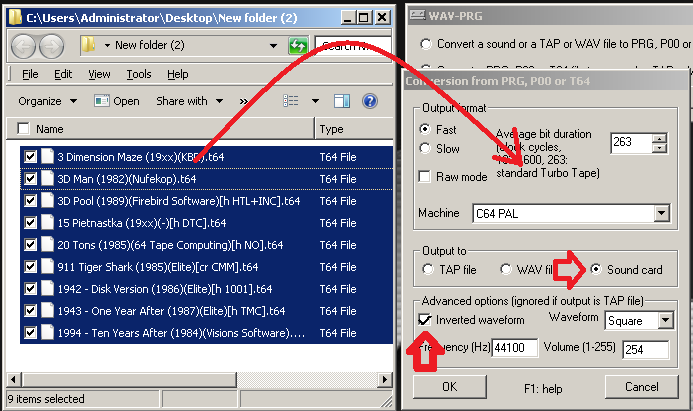
Press RECORD and PLAY on your datasette.
This is it.
Good luck.